Creating a Camera (BWC) Audit
Employees must have Camera Audit Create permissions to create Camera Audits
To create a camera audit, form the main navigation click New => Camera Audit.

Next, select the employee, the reason for the audit, and the form you want to use.

Note: the list of Audit Forms will not populate until a Reason is selected.
If you would like to see a list of all possible Reasons and Forms,, click the See Entire Reason/Form List button.

Once you have selected your Form, click the Begin Camera Audit button.
The screen refreshes taking you to the Camera Audit form.

Watch the Video -

When you are finished watching the video, complete the Audit Form.
- Select the Nature of the incident.
- Enter the Date.
- Enter the Time.
- Enter the Case Number (optional field).
- Enter the Video Number (optional field).
- Select the Vehicle (optional field).
- Answer the questions by selecting Yes / No / N/A for each question.
- Enter a narrative (optional field).
- Enter the video URL (if your system provides a hyperlink to the video you can enter it - Optional)
- Select the Recommendation/ Action Taken (Optional)
- Optionally, toggle Is entry visible to employee, to prohibit the employee from viewing this audit from their My Camera Audits page.
IMPORTANT: hiding an entry ONLY hides the entry from the employees My Camera Audit page, it DOES NOT hide the entry from search results or from reporting, in both cases, hidden entries will appear highlighted in orange.
If an employee has Search, Manage, or Report permissions for Camera Audits, they WILL be able to see all hidden audits, even if they are the subject of the entry.
Form Buttons

Complete Camera Audit - Click to finish this audit.
Save & Reload - Click to save, update and reload the audit form.
Save & Exit - Click to save, update, and leave the audit, and return to the PSTracker dashboard.
When you click Save and Exit, the Audit will appear on your dashboard for you to revisit at a later date/time.
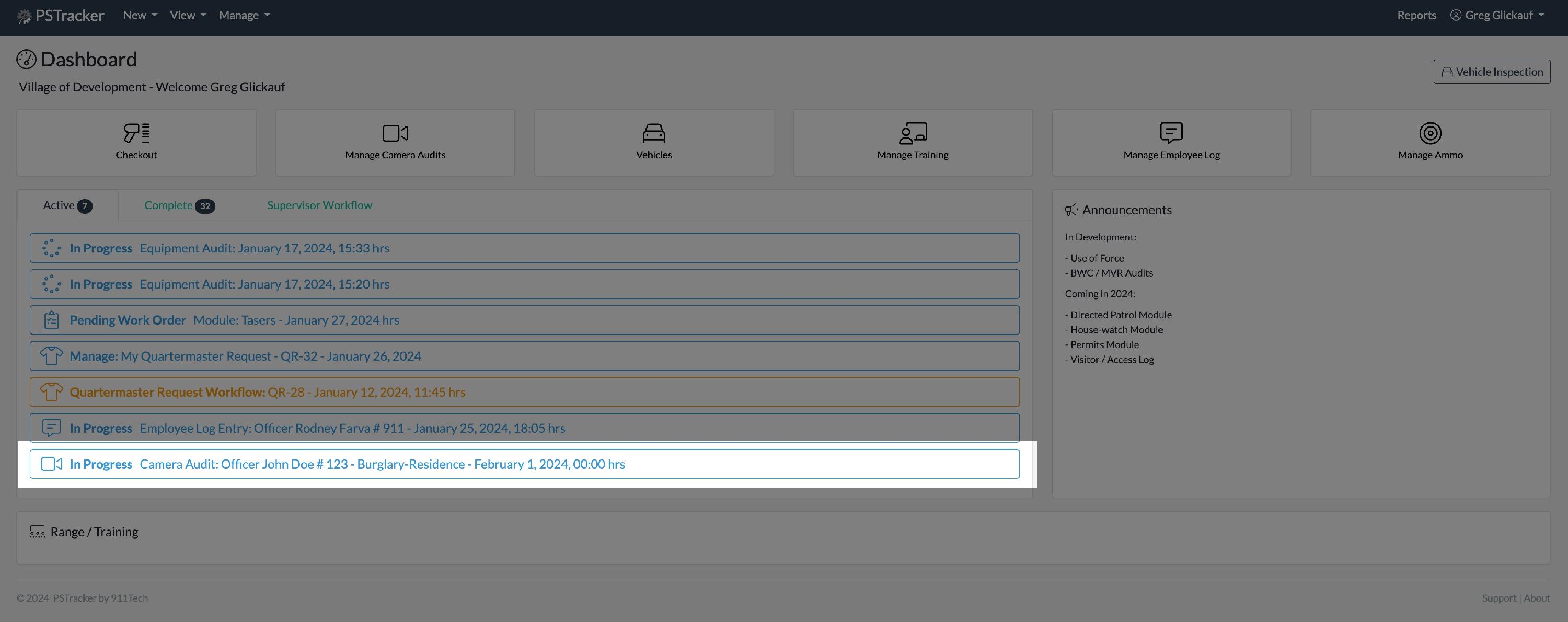
Deleting an Audit PRIOR to Completion
If you need to delete the Audit PRIOR to Completing it, you can do so by clicking the small red Delete Camera Audit button at the upper right of the Audit details.

You will be prompted to confirm you want to delete the audit.

Select Yes and click Delete Camera Audit.
Deleting an Audit AFTER Completion
You can only Edit or Delete an Audit that YOU created.
Camera Audit Managers can also Edit or Delete Audits using this process.
If you need to delete the Audit AFTER to Completing it, you can do so from the Audits view page.

Once on the View Camera Audit Details screen, use the Edit or Delete buttons at the top left of the Screen to Edit or Delete the Audit.
