Managing the Daily Bulletin Module
The Daily Bulletin Module is access able from the View Menu. The modules variables are managed from a permission based sub-menu and the configuration settings are managed on the Agency Configs => Daily Bulletin Tab.
View => Daily Bulletin

At the top right you will find the sub-menu. The majority of employees will see the Daily Bulletin and Historical links, while only managers will see the setting links.
- Add Daily Bulletin: Add a new Daily Bulletin Entry (Permissions: Daily Bulletin Create, Comment, or Manager).
- Daily Bulletin: Brings you to the Daily Bulletin (View-Daily Bulletin, Daily Bulletin Create, Comment, or Manager).
- Historical: View historical Daily Bulletin Entries - with filtering (View-Daily Bulletin, Daily Bulletin Create, Comment, or Manager).
- Zone: Manage Agency Zones - used across multiple modules ( Daily Bulletin Manager).
- Natures: Manage Agency natures - used across multiple modules (Daily Bulletin Manager).
- Shifts: Manage Agency Shifts - used across multiple modules (Daily Bulletin Manager).
- Tags: Manage custom tags that can be added to entries (Daily Bulletin Manager).
- Types: Manage Entry Types (Daily Bulletin Manager).
Permissions for Roles
The module uses 4 permissions that can be added to roles.
- Daily Bulletin Create Can create entries.
- Daily Bulletin Comment - Can make comments on existing entries.
- Daily Bulletin Manager - Can manage the module.
- View-Daily Bulletin - can view the Daily Bulletin and Reports. (may need Reports Permission to access Reports menu).
Default Access Permission
By Default Anyone can view the Daily and Historical Entries. If you need to restrict access to viewing the Bulletin, toggle the Anyone Can View Agency Config Off. If off, the View-Daily Bulletin permission is required to access and view the Bulletin.
Agency Configuration Settings
Agency Configs => Daily Bulletin Tab

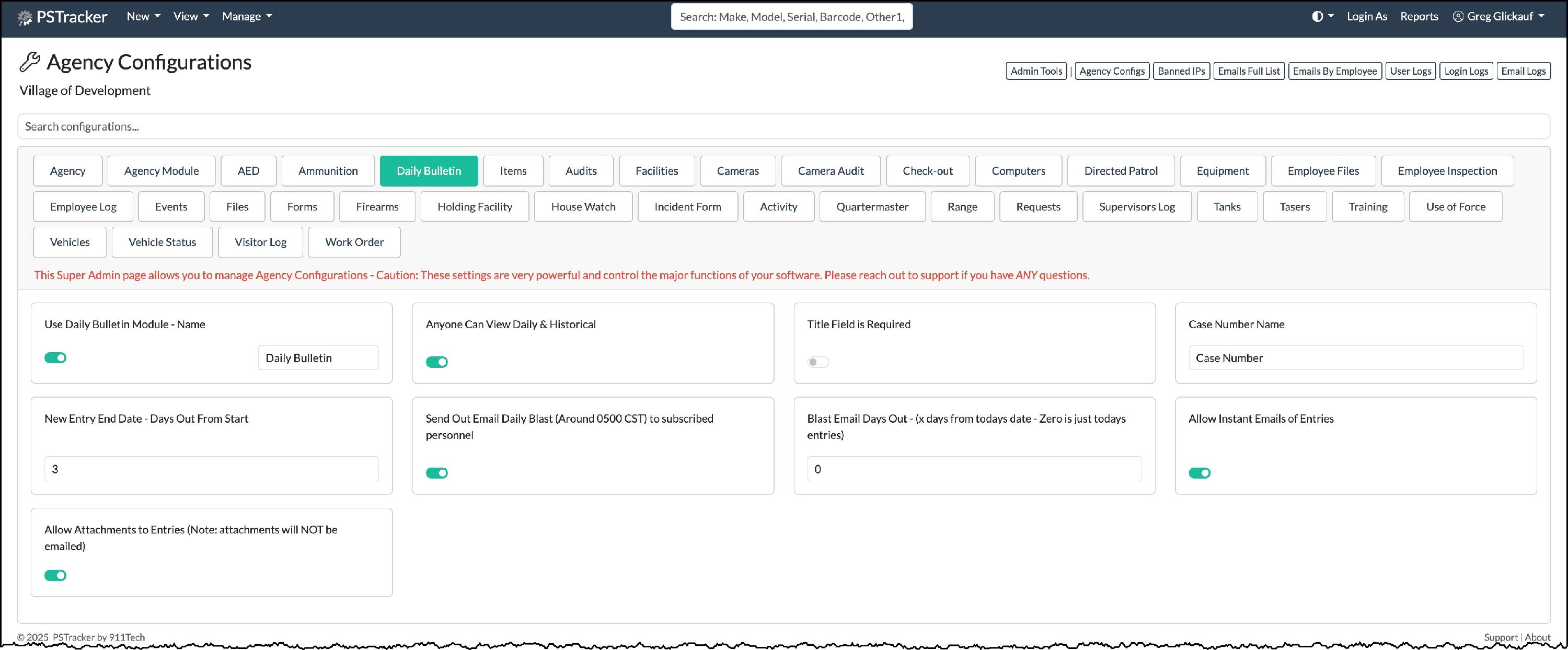
The Daily Bulletin Configurations tab allows you to activate and customize the module.
- Use Daily Bulletin Module - Name: Turns the module on or off & renames the module.
- Anyone Can View Daily & Historical: If on (Default) anyone can view Bulletin and History. If off, the View-Daily Bulletin permission is required to access and view.
- Title Field is Required: Makes the Title a required field.
- Case Number Name: What you call your "case number" - unique to this module.
- New Entry End Date - Days Out From Start: Defaults is 3. pre-sets the entry end date at X days after the date the entry is created.
- Send Out Email Daily Blast (Around 0500 CST) to subscribed personnel: Displays the add/edit toggle: Include in Daily Email Digest (Default is Yes), which allows you to determine if this specific entry is included in the daily email blast. It also activates the daily cron job that will email out a summary of the daily bulletin to those who are subscribed to receive the daily blast.
- Blast Email Days Out - (x days from todays date - Zero is just todays entries): How many days of entries are included in the daily email blast. 0 = Tosay Only. 1 = Today and tomorrow, 2= Today and next 2 days, etc. Default is Zero. We highly recommend you keep this to 2 or less otherwise the emails may get extremely long.
- Allow Instant Emails of Entries: Displays the add/edit toggle: Send Instant Notification Email (Default is No). - ThIs feature allows you to send out an instant email upon completion of the entry to those who are subscribed to receive instant emails.
- Allow Attachments to Entries (Note: attachments will NOT be emailed): If toggled you will be able to add files and images to daily bulletin entries.
Assigning Employees to Instant Email Blasts and Daily Summaries
When first activating this module, you may have to assign the proper employees to receive the modules emails. Administrators are able to do this from the Agency Configs page.
- Instant Emails
- Daily Email Digest
Admin Tools => Agency Configs => Automated Emails by Employee:

Select the employee to manage.

Scroll down to the Daily Bulletin section and select the emails they should receive.

Selections made are now saved immediately without the need to click a "save" button.
