Using Quartermaster Workflow
This article is meant for personnel who will be using workflow to recommend or not recommend quartermaster requests.
For Quartermaster Managers, who will be turning requests into orders, please see our article on Manage Quartermaster Employee Requests
If you need to re-route an existing request in workflow, see the manage article on re-routing quartermaster requests (link below)
Upon learning you have a quartermaster request to review, login to PSTracker.
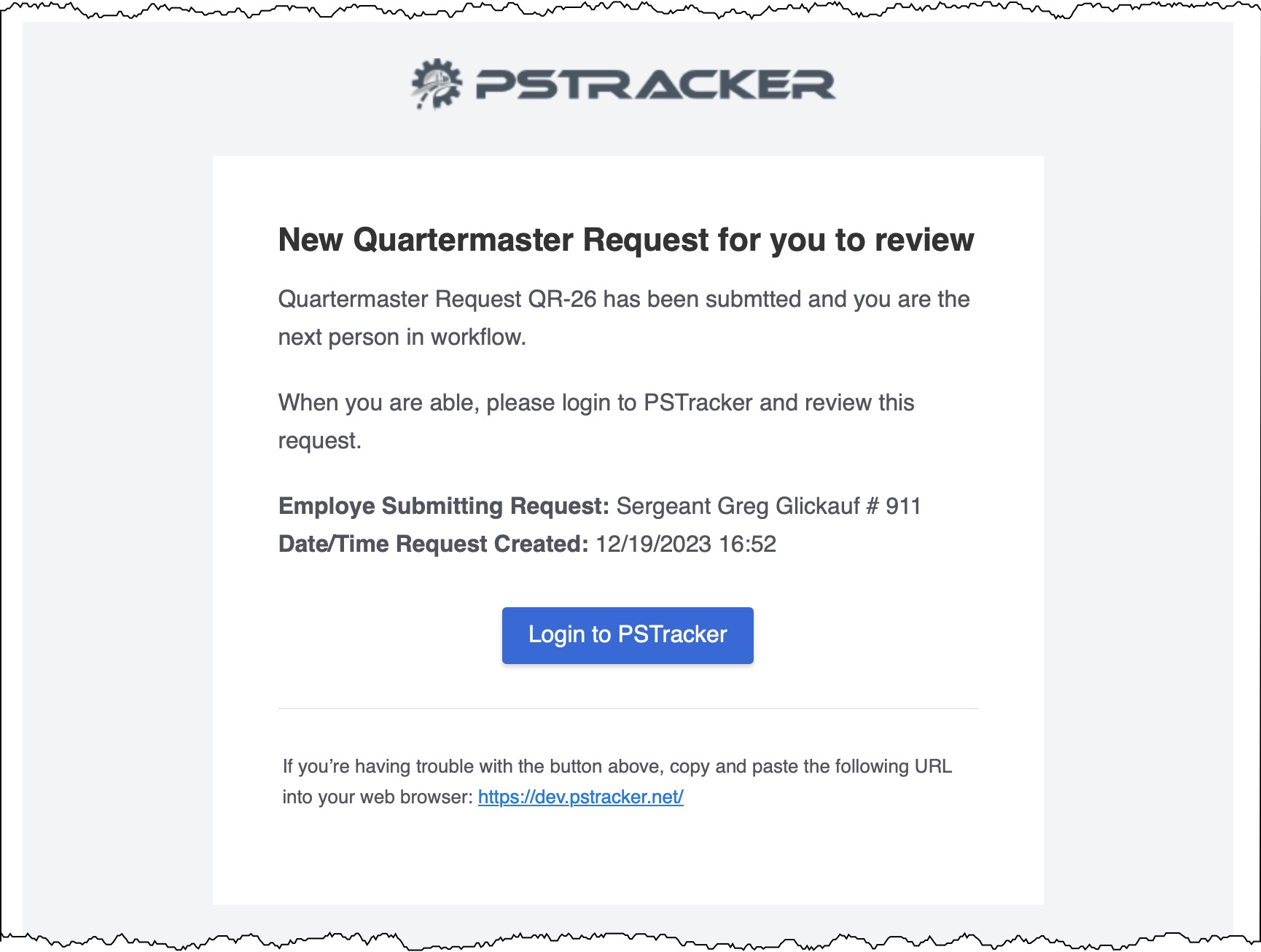
The link to review the workflow will be visible in the Active tab your main PSTracker dashboard.

Click the Quartermaster Request Workflow link.
You will be taken to the Quartermaster Request Workflow screen.

You have two buttons on this screen:
Process Request Workflow: Opens a modal to approve this request
Add Note: Optionally, you may add a note to this request.
Process the Request
Click Process Request Workflow
A modal opens up where you can manage the request

- Select Recommended or Not-Recommended.
- Optionally enter a comment.
- Optionally toggle "Advise Employee via email" (un-toggled by default)
- Select the employee you are forwarding this request to. (determined by agency policy)
- Optionally un-toggle "Send email to Forwardee advising them of this request".
- Click Process Request.
The screen will refresh and you will be advised you have completed your review.

You may optionally be advised email were sent.
The request has been forwarded on to the next reviewer and yor work is done.
If you see the warning: You are not the next reviewer for this workflow, it means either you have already processed this request, or it has already been managed by someone else and your assistance is no longer needed.
